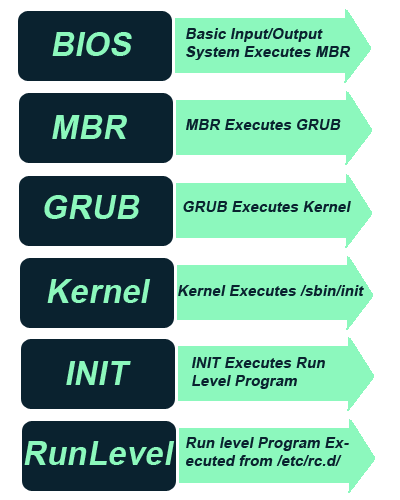FFmpeg is simply a tool that implements a decoder and then an encoder. It is a complete, cross-platform solution to record, convert, and stream audio and video. This allows users to convert files from one format to another.
Features :
- FFmpeg is free software licensed under the LGPL or GPL depending on your choice of configuration options.
- FFmpeg Hosting can convert any video format to the web-optimized .flv format so that they can get streamed on the website.
- FFmpeg provide command line tool to convert multimedia files between formats.
Steps to Installation FFmpeg on Linux RHEL/CentOS 6.X
Step 1 : Create FFmpeg Repository
Open repository Directory
[root@bsrtech ~]# cd /etc/yum.repos.d/
Create name with ffmpeg(any name) repositorty& open with vi command
[root@bsrtech yum.repos.d]# vim ffmpeg.repo
Step 2 : Write the following data on that file
[ffmpeg]
name=FFmpeg RPM Repository for Red Hat Enterprise Linux
baseurl=http://apt.sw.be/redhat/el6/en/x86_64/dag/ (64 Bit OS)
#baseurl=http://apt.sw.be/redhat/el6/en/i386/dag/ (32 Bit OS)
gpgcheck=1
enabled=1
Save&Quit the file(:wq)
Stewp 3 : Copy the conf file in lib directory
Copy /etc/ld.so.conf file in /usr/local/lib/ directory
[root@bsrtech ~]# cp -r /etc/ld.so.conf /usr/local/lib/
Then After Run This Command
[root@bsrtech ~]# ldconfig -v (Enter)
Step 4 : Install rpmforge Repository
For 32 Bit OS
[root@bsrtech ~]#rmp -Uvh http://apt.sw.be/redhat/el6/en/i386/rpmforge/RPMS/rpmforge-release-0.5.3-1.el6.rf.i686.rpm
For 64 Bit OS
[root@bsrtech ~]# rpm -Uvh http://apt.sw.be/redhat/el6/en/x86_64/rpmforge/RPMS/rpmforge-release-0.5.3-1.el6.rf.x86_64.rpm
Once Update installed Packages using yum update command
[root@bsrtech ~]# yum update
Step 5 : Now Install ffmpeg & ffmpeg-devel
[root@bsrtech ~]# yum -y install ffmpeg ffmpeg-devel
( or )
[root@bsrtech ~]# yum -y install ffmpeg*
After Completion use ffmpeg command to see the Full Details of FFmpeg.
[root@bsrtech ~]# ffmpeg