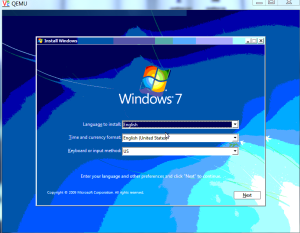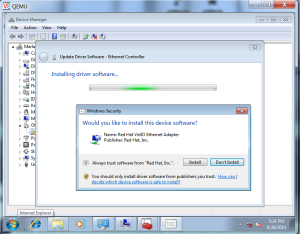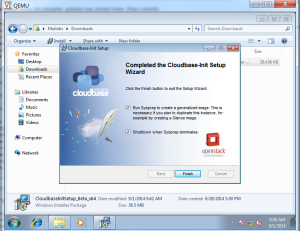Install Cinder- Block Storage Service
On Controller Node
Install the appropriate packages
yum install openstack-cinder -y
Configure Block Storage to use your database
openstack-config --set /etc/cinder/cinder.conf database connection mysql://cinder:cinder4admin@controller/cinder
Creating Database
On Mysql Server
mysql -u root -p
CREATE DATABASE cinder;
GRANT ALL PRIVILEGES ON cinder.* TO 'cinder'@'localhost' IDENTIFIED BY 'cinder4admin';
GRANT ALL PRIVILEGES ON cinder.* TO 'cinder'@'10.1.15.30' IDENTIFIED BY 'cinder4admin';
GRANT ALL PRIVILEGES ON cinder.* TO 'cinder'@'%' IDENTIFIED BY 'cinder4admin';
GRANT ALL PRIVILEGES ON cinder.* TO 'cinder'@'10.1.15.31' IDENTIFIED BY 'cinder4admin';
GRANT ALL PRIVILEGES ON cinder.* TO 'cinder'@'10.1.15.35' IDENTIFIED BY 'cinder4admin';
GRANT ALL PRIVILEGES ON cinder.* TO 'cinder'@'10.1.15.36' IDENTIFIED BY 'cinder4admin';
GRANT ALL PRIVILEGES ON cinder.* TO 'cinder'@'10.1.15.32' IDENTIFIED BY 'cinder4admin';
GRANT ALL PRIVILEGES ON cinder.* TO 'cinder'@'10.1.15.42' IDENTIFIED BY 'cinder4admin';
exit;
Create the database tables
su -s /bin/sh -c "cinder-manage db sync" cinder
Create a cinder user.
keystone user-create --name=cinder --pass=cinder4admin --email=cinder@example.com
keystone user-role-add --user=cinder --tenant=service --role=admin
Edit the /etc/cinder/cinder.conf configuration file:
openstack-config --set /etc/cinder/cinder.conf DEFAULT auth_strategy keystone
openstack-config --set /etc/cinder/cinder.conf keystone_authtoken auth_uri http://controller:5000
openstack-config --set /etc/cinder/cinder.conf keystone_authtoken auth_host controller
openstack-config --set /etc/cinder/cinder.conf keystone_authtoken auth_protocol http
openstack-config --set /etc/cinder/cinder.conf keystone_authtoken auth_port 35357
openstack-config --set /etc/cinder/cinder.conf keystone_authtoken admin_user cinder
openstack-config --set /etc/cinder/cinder.conf keystone_authtoken admin_tenant_name service
openstack-config --set /etc/cinder/cinder.conf keystone_authtoken admin_password cinder4admin
Configure Block Storage to use the Qpid message broker:
openstack-config --set /etc/cinder/cinder.conf DEFAULT rpc_backend cinder.openstack.common.rpc.impl_qpid
openstack-config --set /etc/cinder/cinder.conf DEFAULT qpid_hostname 10.1.15.40
Register the Block Storage service with the Identity service so that other OpenStack services can locate it:
keystone service-create --name=cinder --type=volume --description="OpenStack Block Storage"
keystone endpoint-create --service-id=$(keystone service-list | awk '/ volume / {print $2}') --publicurl=http://controller:8776/v1/%\(tenant_id\)s --internalurl=http://controller:8776/v1/%\(tenant_id\)s --adminurl=http://controller:8776/v1/%\(tenant_id\)s
Register a service and endpoint for version 2 of the Block Storage service API:
keystone service-create --name=cinderv2 --type=volumev2 --description="OpenStack Block Storage v2"
keystone endpoint-create --service-id=$(keystone service-list | awk '/ volumev2 / {print $2}') --publicurl=http://controller:8776/v2/%\(tenant_id\)s --internalurl=http://controller:8776/v2/%\(tenant_id\)s --adminurl=http://controller:8776/v2/%\(tenant_id\)s
Start and configure the Block Storage services to start when the system boots:
service openstack-cinder-api start
service openstack-cinder-scheduler start
chkconfig openstack-cinder-api on
chkconfig openstack-cinder-scheduler on
On Cinder Service Node.
Setting Up NFS Share .
Installing NFS packages
yum install nfs-utils nfs-utils-lib
Make and configure partition
mkfs.ext4 /dev/mapper/vg_cloud2-LogVol03
mkdir /home/cinder_nfs
mount /dev/mapper/vg_cloud2-LogVol03 /home/cinder_nfs/
Add entries in Fstab
/dev/mapper/vg_cloud2-LogVol02 /home/cinder_nfs ext4 rw 0 0
Add Share to NFS
vi /etc/exports
/home/cinder_nfs *(rw,sync,no_root_squash,no_subtree_check)
exportfs -a
showmount -e 192.168.11.42
service nfs start
service nfs restart
service iptables stop
chkconfig iptables off
Install the Cinder Software
yum install openstack-cinder scsi-target-utils
Configure the Service
Copy the /etc/cinder/cinder.conf configuration file from the controller, or perform the following steps to set the keystone credentials:
openstack-config --set /etc/cinder/cinder.conf DEFAULT auth_strategy keystone
openstack-config --set /etc/cinder/cinder.conf keystone_authtoken auth_uri http://controller:5000
openstack-config --set /etc/cinder/cinder.conf keystone_authtoken auth_host controller
openstack-config --set /etc/cinder/cinder.conf keystone_authtoken auth_protocol http
openstack-config --set /etc/cinder/cinder.conf keystone_authtoken auth_port 35357
openstack-config --set /etc/cinder/cinder.conf keystone_authtoken admin_user cinder
openstack-config --set /etc/cinder/cinder.conf keystone_authtoken admin_tenant_name service
openstack-config --set /etc/cinder/cinder.conf keystone_authtoken admin_password cinder4admin
openstack-config --set /etc/cinder/cinder.conf DEFAULT rpc_backend cinder.openstack.common.rpc.impl_qpid
openstack-config --set /etc/cinder/cinder.conf DEFAULT qpid_hostname 10.1.15.40
openstack-config --set /etc/cinder/cinder.conf database connection mysql://cinder:cinder4admin@controller/cinder
openstack-config --set /etc/cinder/cinder.conf DEFAULT glance_host controller
[root@compute2 ~]# cat /etc/cinder/nfsshares
192.168.11.42:/home/cinder_nfs
[root@compute2 ~]#
openstack-config --set /etc/cinder/cinder.conf DEFAULT nfs_shares_config /etc/cinder/nfsshares
openstack-config --set /etc/cinder/cinder.conf DEFAULT volume_driver cinder.volume.drivers.nfs.NfsDriver
service openstack-cinder-volume start
chkconfig openstack-cinder-volume on
On Controller Node
Install the appropriate packages
yum install openstack-cinder -y
Configure Block Storage to use your database
openstack-config --set /etc/cinder/cinder.conf database connection mysql://cinder:cinder4admin@controller/cinder
Creating Database
On Mysql Server
mysql -u root -p
CREATE DATABASE cinder;
GRANT ALL PRIVILEGES ON cinder.* TO 'cinder'@'localhost' IDENTIFIED BY 'cinder4admin';
GRANT ALL PRIVILEGES ON cinder.* TO 'cinder'@'10.1.15.30' IDENTIFIED BY 'cinder4admin';
GRANT ALL PRIVILEGES ON cinder.* TO 'cinder'@'%' IDENTIFIED BY 'cinder4admin';
GRANT ALL PRIVILEGES ON cinder.* TO 'cinder'@'10.1.15.31' IDENTIFIED BY 'cinder4admin';
GRANT ALL PRIVILEGES ON cinder.* TO 'cinder'@'10.1.15.35' IDENTIFIED BY 'cinder4admin';
GRANT ALL PRIVILEGES ON cinder.* TO 'cinder'@'10.1.15.36' IDENTIFIED BY 'cinder4admin';
GRANT ALL PRIVILEGES ON cinder.* TO 'cinder'@'10.1.15.32' IDENTIFIED BY 'cinder4admin';
GRANT ALL PRIVILEGES ON cinder.* TO 'cinder'@'10.1.15.42' IDENTIFIED BY 'cinder4admin';
exit;
Create the database tables
su -s /bin/sh -c "cinder-manage db sync" cinder
Create a cinder user.
keystone user-create --name=cinder --pass=cinder4admin --email=cinder@example.com
keystone user-role-add --user=cinder --tenant=service --role=admin
Edit the /etc/cinder/cinder.conf configuration file:
openstack-config --set /etc/cinder/cinder.conf DEFAULT auth_strategy keystone
openstack-config --set /etc/cinder/cinder.conf keystone_authtoken auth_uri http://controller:5000
openstack-config --set /etc/cinder/cinder.conf keystone_authtoken auth_host controller
openstack-config --set /etc/cinder/cinder.conf keystone_authtoken auth_protocol http
openstack-config --set /etc/cinder/cinder.conf keystone_authtoken auth_port 35357
openstack-config --set /etc/cinder/cinder.conf keystone_authtoken admin_user cinder
openstack-config --set /etc/cinder/cinder.conf keystone_authtoken admin_tenant_name service
openstack-config --set /etc/cinder/cinder.conf keystone_authtoken admin_password cinder4admin
Configure Block Storage to use the Qpid message broker:
openstack-config --set /etc/cinder/cinder.conf DEFAULT rpc_backend cinder.openstack.common.rpc.impl_qpid
openstack-config --set /etc/cinder/cinder.conf DEFAULT qpid_hostname 10.1.15.40
Register the Block Storage service with the Identity service so that other OpenStack services can locate it:
keystone service-create --name=cinder --type=volume --description="OpenStack Block Storage"
keystone endpoint-create --service-id=$(keystone service-list | awk '/ volume / {print $2}') --publicurl=http://controller:8776/v1/%\(tenant_id\)s --internalurl=http://controller:8776/v1/%\(tenant_id\)s --adminurl=http://controller:8776/v1/%\(tenant_id\)s
Register a service and endpoint for version 2 of the Block Storage service API:
keystone service-create --name=cinderv2 --type=volumev2 --description="OpenStack Block Storage v2"
keystone endpoint-create --service-id=$(keystone service-list | awk '/ volumev2 / {print $2}') --publicurl=http://controller:8776/v2/%\(tenant_id\)s --internalurl=http://controller:8776/v2/%\(tenant_id\)s --adminurl=http://controller:8776/v2/%\(tenant_id\)s
Start and configure the Block Storage services to start when the system boots:
service openstack-cinder-api start
service openstack-cinder-scheduler start
chkconfig openstack-cinder-api on
chkconfig openstack-cinder-scheduler on
On Cinder Service Node.
Setting Up NFS Share .
Installing NFS packages
yum install nfs-utils nfs-utils-lib
Make and configure partition
mkfs.ext4 /dev/mapper/vg_cloud2-LogVol03
mkdir /home/cinder_nfs
mount /dev/mapper/vg_cloud2-LogVol03 /home/cinder_nfs/
Add entries in Fstab
/dev/mapper/vg_cloud2-LogVol02 /home/cinder_nfs ext4 rw 0 0
Add Share to NFS
vi /etc/exports
/home/cinder_nfs *(rw,sync,no_root_squash,no_subtree_check)
exportfs -a
showmount -e 192.168.11.42
service nfs start
service nfs restart
service iptables stop
chkconfig iptables off
Install the Cinder Software
yum install openstack-cinder scsi-target-utils
Configure the Service
Copy the /etc/cinder/cinder.conf configuration file from the controller, or perform the following steps to set the keystone credentials:
openstack-config --set /etc/cinder/cinder.conf DEFAULT auth_strategy keystone
openstack-config --set /etc/cinder/cinder.conf keystone_authtoken auth_uri http://controller:5000
openstack-config --set /etc/cinder/cinder.conf keystone_authtoken auth_host controller
openstack-config --set /etc/cinder/cinder.conf keystone_authtoken auth_protocol http
openstack-config --set /etc/cinder/cinder.conf keystone_authtoken auth_port 35357
openstack-config --set /etc/cinder/cinder.conf keystone_authtoken admin_user cinder
openstack-config --set /etc/cinder/cinder.conf keystone_authtoken admin_tenant_name service
openstack-config --set /etc/cinder/cinder.conf keystone_authtoken admin_password cinder4admin
openstack-config --set /etc/cinder/cinder.conf DEFAULT rpc_backend cinder.openstack.common.rpc.impl_qpid
openstack-config --set /etc/cinder/cinder.conf DEFAULT qpid_hostname 10.1.15.40
openstack-config --set /etc/cinder/cinder.conf database connection mysql://cinder:cinder4admin@controller/cinder
openstack-config --set /etc/cinder/cinder.conf DEFAULT glance_host controller
[root@compute2 ~]# cat /etc/cinder/nfsshares
192.168.11.42:/home/cinder_nfs
[root@compute2 ~]#
openstack-config --set /etc/cinder/cinder.conf DEFAULT nfs_shares_config /etc/cinder/nfsshares
openstack-config --set /etc/cinder/cinder.conf DEFAULT volume_driver cinder.volume.drivers.nfs.NfsDriver
service openstack-cinder-volume start
chkconfig openstack-cinder-volume on